Converting images from PNG to JPG is a common task for bloggers, developers, and anyone working with digital content
While PNG files offer transparency and high quality, they tend to have larger file sizes
JPG, on the other hand, is perfect for compressing images and keeping them lightweight — ideal for the web
If you want to convert your images without sacrificing quality, here’s how to do it the right way using our free online image converter at PicTransform.pro
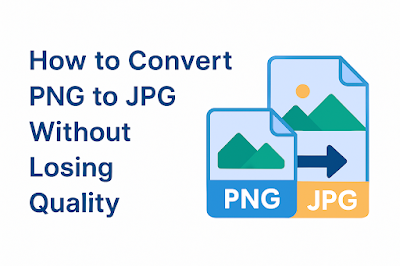 |
| PNG to JPG |
🔹 Why Convert PNG to JPG
✅ Reduce file size for faster website performance
✅ Remove transparency if not needed
✅ Make images more compatible with various platforms
✅ Optimize for sharing and uploading
🔹 Step-by-Step: Convert PNG to JPG Easily
-
Go to PicTransform.pro
Open your browser and access our image converter -
Upload your PNG file
Click “Upload” and select your PNG image from your device -
Choose “JPG” as the output format
Select JPG from the list of available formats like JPEG, WebP, GIF -
Click “Convert”
Our tool will process the file and optimize the image automatically -
Download your new JPG file
Save it to your device and use it anywhere you need
🔹 Tips to Maintain Image Quality
Use high-resolution PNGs as input for better JPG results
Avoid multiple conversions back and forth between formats
Adjust the compression level to balance size and clarity if needed
📌 Benefits of Using PicTransform
100% free and online — no software to install
Supports multiple formats like JPG, PNG, GIF, SVG, WebP and more
Fast processing with no watermarks
Optimized for SEO and digital creators
✅ Final Thoughts
Converting PNG to JPG is easy with the right tool — and it doesn’t have to mean losing quality
With PicTransform.pro, you can optimize your images in seconds and keep your content sharp, professional and fast-loading
Try it now and see the difference for yourself

